TenFootGnome
TenFootGnome is a gnome extension that displays a 10-foot interface. It makes it easy to browse and launch apps with your keyboard or multi-media remote.
User Guide
Getting Started
Coming soon to https://extensions.gnome.org, for now you’ll have to install via the Development Notes guide.
Panel Menu
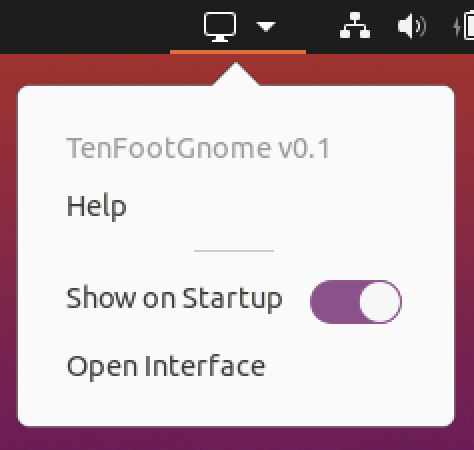
After the extension is installed, you’ll notice a new panel menu at the top of the screen.
-
Help- Clicking this will open the project’s help page. -
Show on Startup- Toggling this will launch into the 10-foot interface upon startup. -
Open Interface- This will launch into the 10-foot interface.
10-foot Interface
Controls
↑/↓/→/←: Arrow keys navigate the home screen.Enter/Space: Selects focused itemQ: Exit the 10-foot interface
Managing Applications
The main grid view will show the applications in your favorites list in a grid.
To manage your favorites:
- Exit the 10-foot interface (press
Q), and go to your main applications list. - Right-click on the application you want to add and select Add to Favorites, or Remove from Favorites.
- Reopen the 10-foot interface and you should see your customized apps in the grid. See this guide for more information.
Optional Tweaks for HTPCs
If you use your computer primarily as an HTPC, there are also a few manual tweaks that you can do to make your gnome more HTPC friendly.
Automatic Login
To configure auto-login, edit /etc/gdm3/custom.conf and configure like so:
[daemon]
AutomaticLoginEnable=True
AutomaticLogin=YOUR_USERNAME
Unclutter
Unclutter is a 3rd party utility that will automatically hide the cursor after inactivity.
sudo apt install unclutter
Note: You may need to reboot after installing to enable it.
The default setting of (1s idle) is usually fine, but you can edit in the config file with:
# optionally edit startup config
sudo nano /etc/default/unclutter
sudo reboot
Disable Screen Locking and Blanking
Some optional optimizations for making HTPC’s screen “always on”.
# Disable lock screen
gsettings set org.gnome.desktop.lockdown disable-lock-screen true
gsettings set org.gnome.desktop.screensaver lock-enabled false
gsettings set org.gnome.desktop.screensaver ubuntu-lock-on-suspend false
# disable screen blanking
gsettings set org.gnome.desktop.session idle-delay 0
Disable Dock (Ubuntu)
gnome-extensions disable ubuntu-dock@ubuntu.com
# to re-enable:
gnome-extensions enable ubuntu-dock@ubuntu.com
Extension Development
If you’re interesting in hacking around on this project. Checkout the Development Notes